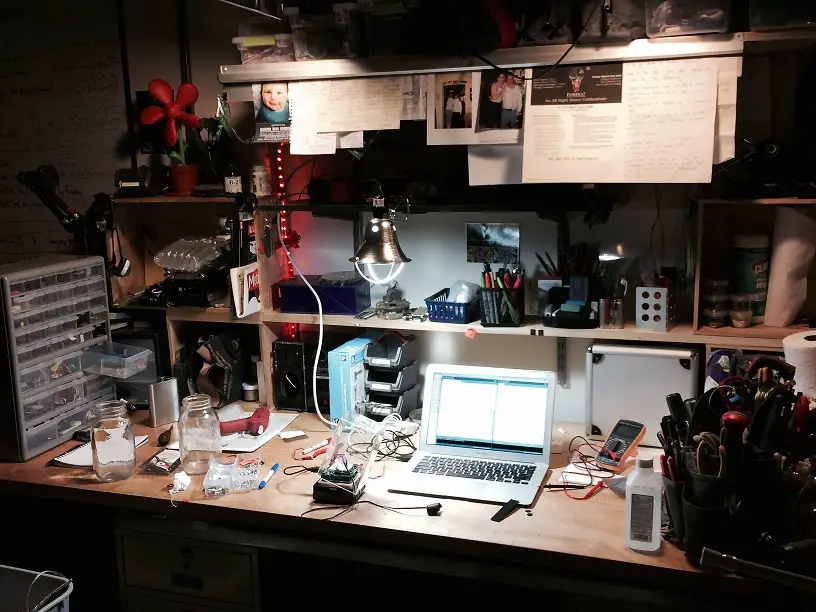
DISCLOSURE: This post may contain affiliate links, meaning when you click the links and make a purchase, we receive a commission.
Building a Home Lab or Home server on your own is not that easy. There are many limitations when it comes to building a home server. Among them, the most important one is the cost of the equipment. Then you also will face the difficulty to pick out the perfect configuration for your home lab. This is undoubtedly a complicated task.
Thus, we want to simplify this task for you. As a result, we are going to share all the detail about a home lab for our readers in this article. We will also share the specs of one of our home labs on this post as well. So, if you are eager to learn about building a home lab on your own then this post is for you. Now you will just need to follow our guide to learn the secret to build your own ESXi 5 Home lab/server.
Before we proceed, please check the Lab Diagram for ESXi 5 below so that you have a better idea.
Here is an illustration of the ESXi 5 Home Lab for you. It will give you a good idea about the whole networking.
ESXi 5 Home Lab Specs
Prior to building your home server, you will need the answer to this question — “what do I want from the home lab?’. After you have known the answer to the question, you will have a basic idea about the specs of your home server. Now, the answer to the question would vary depending on person to person. Thus, we would try to give the answer from our point of view in this post. So that you can understand the reason why we have chosen what we have chosen specifically.
What do we want to do with the Home Lab of ours?
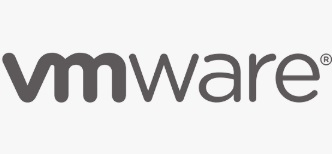
We would also want to build the server with high-end specs so that we can use it for personal use like practicing programming, gaming, using the resources to run multiple PCs and HTPCs at once and learning about server technologies during this journey. Aside from these, we would want to use VMs as physical desktops too.
Now that we know the criteria we would look for on our home lab. By this time, we can prepare for the build.
How to Physicalize VMs as PC?
Now, this is one thing that we would want to do with our home server which is critical. But it is entirely optional for you. So, you can skip this part if you want to. For those of you want to do this, let’s learn it.
First of all, when you are going to use VMs as a standard desktop, you would need to find a way to transfer data (peripheral and video). And, we have found out that it is better to use CAT6 cables and keystone wall jacks which come with USB and HDMI plugs for this purpose. That way, you can plug in the USB peripherals and other components directly to the wall jack.
And, we would use video card Passthrough to transfer the video data. Added to that. We would use an ‘HDMI over CAT6′ device (HDMI extender) to transfer the video data to our desktop. Then we would use and USB hub to transfer USB peripheral data over a CAT6 cable. You can also attach any other USB peripherals such as printers, gamepads etc. on the USB hub.
So, now you know how to physicalize virtual machines as desktops. Now we will discuss the components we would want to have in our server.
The Requirements:
Let’ see what we require to have in our home lab.
- At least 8 Core CPU per host
- At least 4 gigabit NIC card per host
- At least 32 GB RAM per host
- Must come with Virtualize Enhancement (AMD-V/VT-x)
- Should have multiple ESXi nodes
- Must be Passthrough compatible (AMD IOMMU/VT-d), PCI Passthrough
- Must support vMotion
- NFS storage capable
- iSCSI Storage
- Good air flow to keep it quiet and cool
- Should not be power hungry
- Better if we could lower the cost
- Everything should be rack mounted
- Should have a hardware firewall
- Should have 2 physical managed switches/smart switches
You can see that our requirements are very high. It indicates the cost of this build would also be higher. So, to lessen the cost we have decided to go with AMD instead of Intel. Because AMD has multi-core processors which cost way less than Intel’s. However, if you don’t have any problem regarding the cost, you can go with Intel as well.
Some of the top AMD processors also come with PCI Passthrough, virtualize enhancement feature out of the box. This is also another reason why we are choosing AMD. That means with using these processors we can use the graphics card Passthrough feature.
Next problem is the price of the RAM. We know that the price of RAMs goes up and down from time to time. Normally, the price of the desktop RAMs is lower than the price of the server RAMs. So, it would be a good idea to go with desktop RAMs.
So, here’s our most important suggestion for you — do not go for buying branded RAM. In fact, try to build a white-box server, don’t go for a branded server at all. Because some of those might be expensive and others would be power hungry. Again, if you go for a white-box server, it would be easy to upgrade later.
Upon considering all of the above facts, we have come to a resolution and picked out the components of our build. So here is the list of the virtual specs.
Virtual Spec of our Home Lab (ESXi 5):
- RAM: 128 GB in total
- CPU Cores: 32 Cores in total
- Number of Physical Nodes (ESXi): 3
- Storage Capacity: SSD-128 GB for iSCSI Target
- Storage Capacity: 24 TeraByte (Media Storage with RAID 6 technology)
- Storage Capacity: 1 TeraByte (Local Drive on each node)
- Storage Capacity: 1.2 TeraByte RAID0
- Storage Capacity: 1 USB stick of 4 GB per nodes to boot the ESXi
- Network Hardware: 1 router (Netgear WNR3500L) as the gateway, Juniper Firewall x 1, 24 Port Smart Switch x 2
- Network Connectivity: 5 Gigabit NIC cards on each server
- Battery as Backup power: Any Good quality UPS with external battery pack
- Power: 20Amp power drops x 2
Hardware Specs of our Home Lab (ESXi 5):
Now, we will talk about the hardware specs of the home lab. First off, remember that if you don’t like any one of the components below, you can go and get another one of your choices. These are just suggestions for you. Another thing you can do to save money is to buy them from eBay. You can get some awesome deals from eBay.
Besides that eBay has a ‘cashback’ offer. So, if you buy all these components using eBay, you can get some cash backs as well. However, for some of you, it might be a problem. Because you might need to wait for a long time to get a good deal. Other than that, there won’t be so many issues.
So, you can go and buy it from the market or you can use eBay or any other online shops of your choice. The choice totally depends on you.
Specs of the Home Lab: ESXi 5 Host 1:
- IPMI/KVM Module: ASMB4-IKVM IPMI/KVM board from ASUS
- Motherboard (Mobo): KGPE-D16 from Asus (dual G34 sockets)
- Power Supply: any 850W power supply with w/2 x 12V EPS Connectors will do, we are using ST85F-P from Silverstone – 850W Power Supply
- CPUs: AMD 6128 Magny-Cours x 2 (115W); which comes with 2.0Ghz speed, 8 Cores, 512K, 12MB L3 Cache, L2 Cache
- CPU Cooler: Dynatron A5 Socket G34 CPU Coolers x 2
- Memory: 4GBx16; Elpida 4GB DDR3-1066 bus speed, ECC Memory (In Total 64GB)
- LAN Card: Intel Pro/1000 PCI-e Quad Gigabit NIC
- #1 Video Card: Radeon HD6670 from HIS (Low Profile version)
- Case: 3U Rack Mount from Athena Power, RM-3U3F55
- #2 Video Card: Radeon HD6670 from HIS (Low Profile version)
Now the Host 2 and 3 comes with the same configuration, which is down below.
Specs of the Home Lab: ESXi 5 Host 2 and 3:
- CPU: From AMD- AMD FX-8120 Zambezi (125W), @3.1GHz, Octa-Core CPU, Socket AM3+
- Mobo (Motherboard): 970 EXTREME3 of ASRock, ATX Mobo from AMD, Socket AM3+
- Case: 3U Rack Mount from Athena Power, RM-3U3F55
- RAM: 8GB x 4=32 GB DDR-1600 Memory
- PSU: 550W Power Supply from LogiSys, model: PS550E12BK
- GPU for Host 2: Radeon HD6670 from HIS (Low Profile version)
- LAN Card: Intel Pro/1000 PCI-e Quad Gigabit NIC
- GPU for Host 3: AMD Radeon HD 7850
- GPU for local video: 16MB Video Card from Matrox, model: G200 (PCI)
Specs of the Home Lab: (Primary) Whitebox SAN – 1:
- CPU: FX-6100 from AMD, 6 Core CPU
- Mobo (Motherboard): 970A-G43 AM3+ from MSI, AMD 970 ATX Mobo
- Power Supply Unit: 750W modular power supply from Corsair; HX 750
- RAM: 32 GB, DDR3-1600, from Crucial Ballistix Sport
- RAID Card: ‘LSI MegaRAID 84016E’
- Case: 4U server case RSV-L4500 from Rosewill, 15-Bay Server case
- OS Drive: SSD- 128GB from Crucial, Model- M4
- iSCSI/SAN Software: SAN/iSCSI from Starwind (Free Edition)
- RAID Hard Drives: Hitachi Ultrastar 2TB x 16; 7200RPM
- SCSI Highly Available Node Drive: SSD- 128GB from Crucial, Model- M4
Specs of the Home Lab: (Secondary) Whitebox SAN – 2:
- CPU: FX-6100 from AMD, 6 Core CPU
- Mobo (Motherboard): 970A-G43 AM3+ from MSI, AMD 970 ATX Mobo
- Power Supply Unit: 750W modular power supply from Corsair; HX 750
- RAM: 32 GB, DDR3-1600, from Crucial Ballistix Sport
- RAID Card: ‘LSI MegaRAID 9260 which comes with 8 Gb port
- Case: 4U server case RSV-L4500 from Rosewill, 15-Bay Server case
- OS Drive: SSD- 128GB from Crucial, Model- M4
- RAID Hard Drives: Seagate Cheetah 300 GB x 3
- iSCSI/SAN Software: SAN/iSCSI from Starwind (Free Edition)
- SCSI Highly Available Node Drive: SSD- 128GB from Crucial, Model- M4
All the other components of the home lab:
- Mouse/Keyboard: Any will do. However, we are using a mouse-keyboard combo from Gigabyte
- UPS: Any good UPS with external battery pack will do
- Hardware Firewall: From Juniper x 1
- Physical Switches/Smart switches: 24 Port gigabit switches from D-Link
- USB Drives: 4 GB x3 = 12 GB USB stick from Transcend
- Server Rack: DIY Home server rack, 20 U
- Kernel-based Virtual Machine: KVM Switch: 4-Port USB Cable, Model – IOGEAR GCS24U
Where to put the home lab?
You can put your home lab wherever you want to on your house. However, you need to put it where air flow is good. And you can also use the basement of your house to put all the equipment there. And, then you can run the CAT6 cables all over the house to make it organized and well decorated. Another thing, your basement should be colder as well.
Server Rack for the Home Lab:
There a lot of server racks are out there on the market. You can buy any one of them of your choice. But the problem with those is that most of the time, it would be highly priced. And, fortunately, we have a solution to this.
We would suggest you build a server rack yourself. It is very easy to do. You will just need to follow our guide about building a DIY server rack for yourself. We have compiled all the necessary information about building a server rack on your own on that post.
Wrapping things up:
Before we go, we need to remind you one last time that this build is just a suggestion. If you want you can go wild with your choice and build one advanced home lab. But, if that’s not the case for you, then you can also entirely follow our build and build one with similar specs.
We hope that whatever the case, you will get inspiration from this post and will be able to build your dream home lab without any hassle.
Reference: Donald Fountain, TheHomeServerBlog
